Ingest Azure resource data into a Log Analytics Workspace Custom Table
** This post is outdated**
Log Analytics is now natively supporting Resource Graph queries
Introduction
Creating Log Analytics workspace Log queries sometimes requires data from resources that is not available in any Log Analytics workspace table. For example: tags, resource properties, …
As workaround, I developed a Logic App that queries Azure Resource Graph and injects the Logs in a Log Analytics workspace using the Azure Monitor Data Collector API:
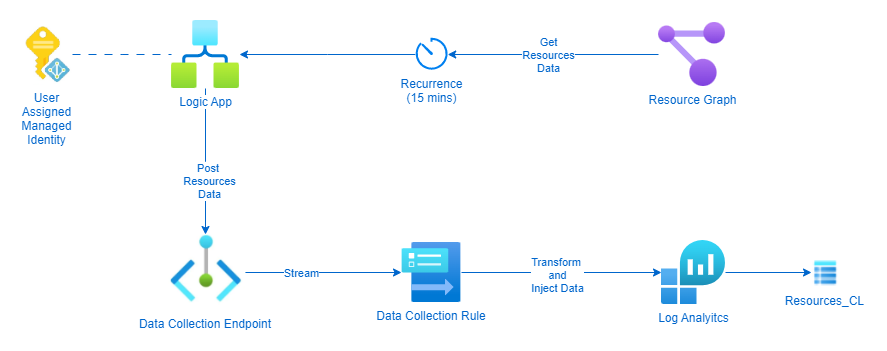
Flow
- Query the
Azure Resource Graphfor allAzure Resources(interval 15 minutes) - Post the retreived
jsondata from allAzure Resourcesto theData Collection Endpoint - Use the
Data Collection Ruleto transform the data and stream to aLog Analytics workspace Custom Table
The Setup
Log Analytics workspace Resources_CL Table
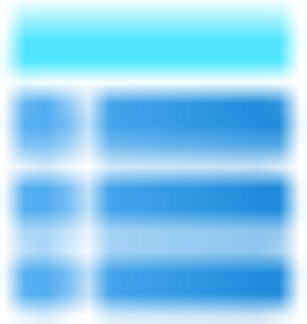
In order to ingest data we have to setup a Log Analytics workspace custom table with a predefined schema. The fields more or less match the fields from the Azure Resource Graph Resources, but some of them are not allowed to be used in a custom Log Analytics workspace Table
Here is the schema I used to create the table:
table.json
{
"properties": {
"schema": {
"name": "Resources_CL",
"columns": [
{
"name": "TimeGenerated",
"type": "datetime",
"description": "The time at which the data was generated"
},
{
"name": "extendedLocation",
"type": "dynamic"
},
{
"name": "identity",
"type": "dynamic"
},
{
"name": "location",
"type": "dynamic"
},
{
"name": "managedBy",
"type": "dynamic"
},
{
"name": "name",
"type": "string"
},
{
"name": "plan",
"type": "dynamic"
},
{
"name": "properties",
"type": "dynamic"
},
{
"name": "resourceGroup",
"type": "dynamic"
},
{
"name": "resourceId",
"type": "string"
},
{
"name": "resourceKind",
"type": "dynamic"
},
{
"name": "resourceTenantId",
"type": "string"
},
{
"name": "resourceType",
"type": "string"
},
{
"name": "sku",
"type": "dynamic"
},
{
"name": "subscriptionId",
"type": "string"
},
{
"name": "tags",
"type": "dynamic"
},
{
"name": "zones",
"type": "dynamic"
}
]
}
}
}
There are a few ways to create a Log Analytics Custom Table using the Portal, API, CLI or PowerShell.
For this example I used the PowerShell way with the Invoke-RestMethod
# variables
$resourceGroup = "<your resource group>"
$logAnalyticsworkspaceId = "<your Log Analytics workspace Resource Id>"
$tableName = "Resources_CL"
function get-azCachedAccessToken() {
$currentAzureContext = Get-AzContext
$azProfile = [Microsoft.Azure.Commands.Common.Authentication.Abstractions.AzureRmProfileProvider]::Instance.Profile
$profileClient = New-Object Microsoft.Azure.Commands.ResourceManager.Common.RMProfileClient($azProfile)
$token = $profileClient.AcquireAccessToken($currentAzureContext.Tenant.TenantId)
$token.AccessToken
}
# create authentication header
$token = get-azCachedAccessToken
$authHeader = @{
'Authorization' = "Bearer $token"
'Content-Type' = "application/json"
}
# create table
Write-Output "Creating new table '$tableName'.."
$uri = "https://management.azure.com$($logAnalyticsworkspaceId)/tables/$($tableName)?api-version=2021-12-01-preview"
$jsonBody = [String](Get-Content -Path .\table.json)
Invoke-RestMethod -Method Put -Uri $uri -Headers $authHeader -Body $jsonBody
The result is a custom Log Analyitcs workspace Table:
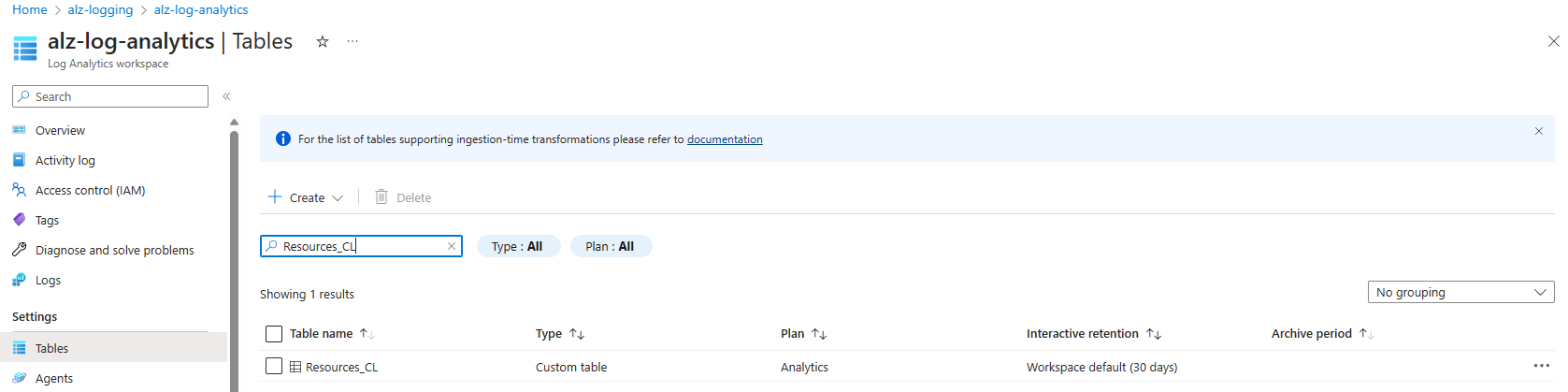
Data collection endpoint
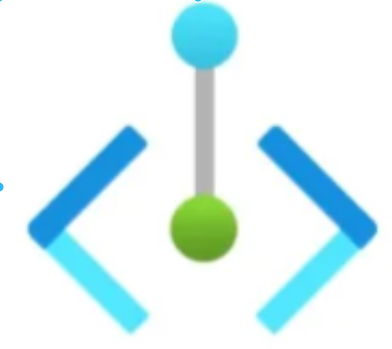
To have an endpoint to send our data to, we have to setup a Data collection endpoint.
To setup the Data collection endpoint, I use this ARM template:
dataCollectionEndpoint.json
{
"$schema": "https://schema.management.azure.com/schemas/2019-04-01/deploymentTemplate.json#",
"contentVersion": "1.0.0.0",
"parameters": {
"dataCollectionEndpointName": {
"type": "string",
"metadata": {
"description": "Specifies the name of the Data Collection Endpoint to create."
}
},
"location": {
"type": "string",
"defaultValue": "westeurope",
"allowedValues": [
"westus2",
"eastus2",
"eastus2euap",
"westeurope"
],
"metadata": {
"description": "Specifies the location in which to create the Data Collection Endpoint."
}
}
},
"resources": [
{
"type": "Microsoft.Insights/dataCollectionEndpoints",
"name": "[parameters('dataCollectionEndpointName')]",
"location": "[parameters('location')]",
"apiVersion": "2021-04-01",
"properties": {
"networkAcls": {
"publicNetworkAccess": "Enabled"
}
}
}
],
"outputs": {
"dataCollectionEndpointId": {
"type": "string",
"value": "[resourceId('Microsoft.Insights/dataCollectionEndpoints', parameters('dataCollectionEndpointName'))]"
}
}
}
and use the following PowerShell script to deploy:
# variables
$location = "<your deployment location>"
$resourceGroup = "<your resource group>"
$dataCollectionEndpointName = "<your data collection endpoint name>"
# deploy dataCollectionEndpoint
Write-Output "Deploying Data Collection Endpoint '$dataCollectionEndpointName'.."
New-AzResourceGroupDeployment -ResourceGroupName $resourceGroup -Name "D_dataCollectionEndpoint" -TemplateFile .\dataCollectionEndpoint.json `
-dataCollectionEndpointName $dataCollectionEndpointName `
-location $location
Data collection rule

This is where the magic happens, with the Data collection rule, we can setup:
- dataCollectionEndpointId: the
resourceIdof theData collection endpointcreated earlier - streamDeclarations: This unique handle describes a set of data sources that will be transformed and schematized as one type. Each data source requires one or more streams, and one stream can be used by multiple data sources. All data sources in a stream share a common schema. Use multiple streams, for example, when you want to send a particular data source to multiple tables in the same
Log Analytics workspace. Define a schema for the source of data. This is the schema of theResourcesquery that we fetched fromAzure Resource Graph - destinations: This section contains a declaration of all the destinations where the data will be sent. Only
Log Analytics workspaceis currently supported as a destination. EachLog Analytics workspacedestination requires the full workspaceresourceIdand a friendly name that will be used elsewhere in theDCRto refer to this workspace. - dataFlows: This section ties the other sections together. It defines the following properties for each stream declared in the streamDeclarations section:
- streams: This unique handle describes a set of data sources that will be transformed and schematized as one type. Each data source requires one or more streams, and one stream can be used by multiple data sources. All data sources in a stream share a common schema. Use multiple streams, for example, when you want to send a particular data source to multiple tables in the same
Log Analytics workspace. - destinations: is the transformation applied to the data that was sent in the input shape described in the streamDeclarations section to the shape of the target table.
- transformKql: Is the transformation applied to the data that was sent in the input shape described in the streamDeclarations section to the shape of the target table. In this usecase we will extend the table with the allowed fields in the
custom Log Analytics workspace table. - outputStream: Describes which table in the workspace specified under the destination property the data will be ingested into. The value of outputStream has the Microsoft-[tableName] shape when data is being ingested into a standard
Log Analytics table, or Custom-[tableName] when ingesting data into a custom-created table. Only one destination is allowed per stream.
- streams: This unique handle describes a set of data sources that will be transformed and schematized as one type. Each data source requires one or more streams, and one stream can be used by multiple data sources. All data sources in a stream share a common schema. Use multiple streams, for example, when you want to send a particular data source to multiple tables in the same
To deploy the Data Collection Rule, I use this ARM template:
dataCollectionRules.json
{
"$schema": "https://schema.management.azure.com/schemas/2019-04-01/deploymentTemplate.json#",
"contentVersion": "1.0.0.0",
"parameters": {
"dataCollectionRuleName": {
"type": "string",
"metadata": {
"description": "Specifies the name of the Data Collection Rule to create."
}
},
"location": {
"type": "string",
"defaultValue": "westeurope",
"allowedValues": [
"westus2",
"eastus2",
"eastus2euap",
"westeurope"
],
"metadata": {
"description": "Specifies the location in which to create the Data Collection Rule."
}
},
"workspaceResourceId": {
"type": "string",
"metadata": {
"description": "Specifies the Azure resource ID of the Log Analytics workspace to use."
}
},
"endpointResourceId": {
"type": "string",
"metadata": {
"description": "Specifies the Azure resource ID of the Data Collection Endpoint to use."
}
}
},
"resources": [
{
"type": "Microsoft.Insights/dataCollectionRules",
"name": "[parameters('dataCollectionRuleName')]",
"location": "[parameters('location')]",
"apiVersion": "2021-09-01-preview",
"properties": {
"dataCollectionEndpointId": "[parameters('endpointResourceId')]",
"streamDeclarations": {
"Custom-Resources_CL": {
"columns": [
{
"name": "id",
"type": "string"
},
{
"name": "name",
"type": "string"
},
{
"name": "type",
"type": "string"
},
{
"name": "tenantId",
"type": "string"
},
{
"name": "kind",
"type": "dynamic"
},
{
"name": "location",
"type": "dynamic"
},
{
"name": "resourceGroup",
"type": "dynamic"
},
{
"name": "subscriptionId",
"type": "string"
},
{
"name": "managedBy",
"type": "dynamic"
},
{
"name": "sku",
"type": "dynamic"
},
{
"name": "plan",
"type": "dynamic"
},
{
"name": "properties",
"type": "dynamic"
},
{
"name": "tags",
"type": "dynamic"
},
{
"name": "identity",
"type": "dynamic"
},
{
"name": "zones",
"type": "dynamic"
},
{
"name": "extendedLocation",
"type": "dynamic"
}
]
}
},
"destinations": {
"logAnalytics": [
{
"workspaceResourceId": "[parameters('workspaceResourceId')]",
"name": "myworkspace"
}
]
},
"dataFlows": [
{
"streams": [
"Custom-Resources_CL"
],
"destinations": [
"myworkspace"
],
"transformKql": "source
| extend TimeGenerated=now()
| extend resourceType=[\"type\"]
| extend resourceId=id
| extend resourceTenantId=tenantId
| extend resourceKind=[\"kind\"]",
"outputStream": "Custom-Resources_CL"
}
]
}
}
],
"outputs": {
"dataCollectionRuleId": {
"type": "string",
"value": "[resourceId('Microsoft.Insights/dataCollectionRules', parameters('dataCollectionRuleName'))]"
}
}
}
To deploy the Data Collection rule, you can use this PowerShell script:
# variables
$location = "<your deployment location>"
$resourceGroup = "<your resource group>"
$dataCollectionRuleName = "<data collection rule name>"
$logAnalyticsWorkspaceResourceId = "<your log analytics workspace resource id>"
$dataCollectionEndpointResourceId = "<data collection endpoint resource id>"
# deploy dataCollectionRule
Write-Output "Deploying Data Collection Rule '$dataCollectionRuleName'.."
New-AzResourceGroupDeployment -ResourceGroupName $resourceGroup -Name "D_dataCollectionRule" -TemplateFile .\dataCollectionRules.json `
-dataCollectionRuleName $dataCollectionRuleName `
-location $location `
-workspaceResourceId $logAnalyticsWorkspaceResourceId `
-endpointResourceId $dataCollectionEndpointResourceId
Logic App
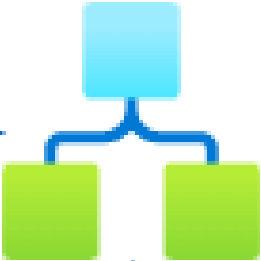
Now everything is prepared for ingestion, we can setup the Logic App. The Logic App will use a User Assigned Managed Identity that is linked with the Logic App. Form more details on the setup look at the article Authenticate access to Azure resources with managed identities in Azure Logic Apps
The User Assigned Managed Identity will allow us to authenticate securely to Azure Resource Graph and ingest the data into the Custom Log Analytics workspace table.
We need the following Role Based Access Control (RBAC) role assignments for the User Assigned Managed Identity:
Readerrole on thesubscription: To read out the resources of the subscriptionMonitoring Metrics Publisherrole on theData collection rule: permissions to post data to theData collection ruleandData collection endpoint
NOTE: It can take some time to (up to 30 minutes) get the actual permissions to the Data collection rule!
Here’s the Logic App Flow:
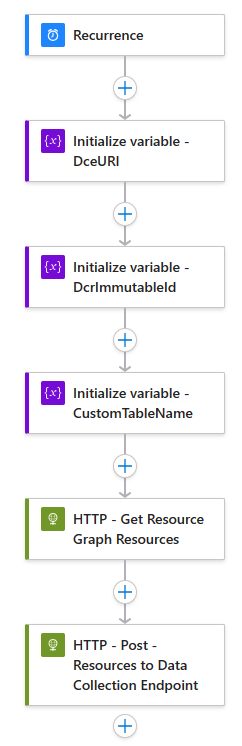
Logic App Design
-
A few variables are set
-
DceURI: the Uri of the Data collection rule (can be found on the Data collection rule Essentials view in the portal)
-
DcrImmutableId: The immutableId property of the DCR object (can be found on the Data collection rule Essentials
JSON viewin the portal) -
CustomTableName: The name of the custom table (
Resource_CL)
-
-
HTTP - Get Resource Graph Resources
Using the
Azure Resource Graph APIquery theResources. TheUser Assigned Managed Identityis used for this action.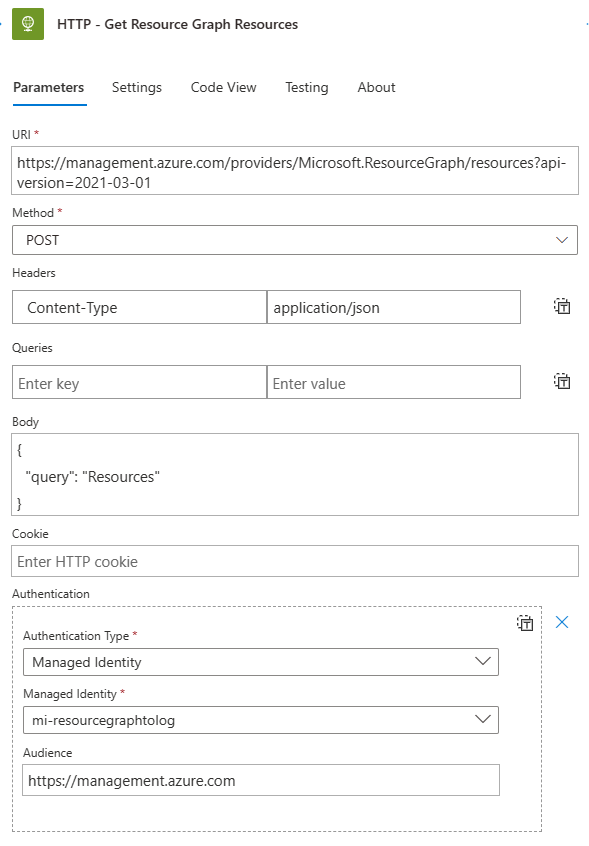
-
HTTP - Post - Resources to Data Collection Endpoint
Concatinate the variables to a usable endpoint for ingestion: concat(variables(‘DceURI’),’/dataCollectionRules/’,variables(‘DcrImmutableId’),’/streams/Custom-‘,variables(‘CustomTableName’),’?api-version=2021-11-01-preview’)
Ingest the
datafield of the previously fetchedAzure Resource Graphquery theResourcesdata.The
User Assigned Managed Identityis used for this action.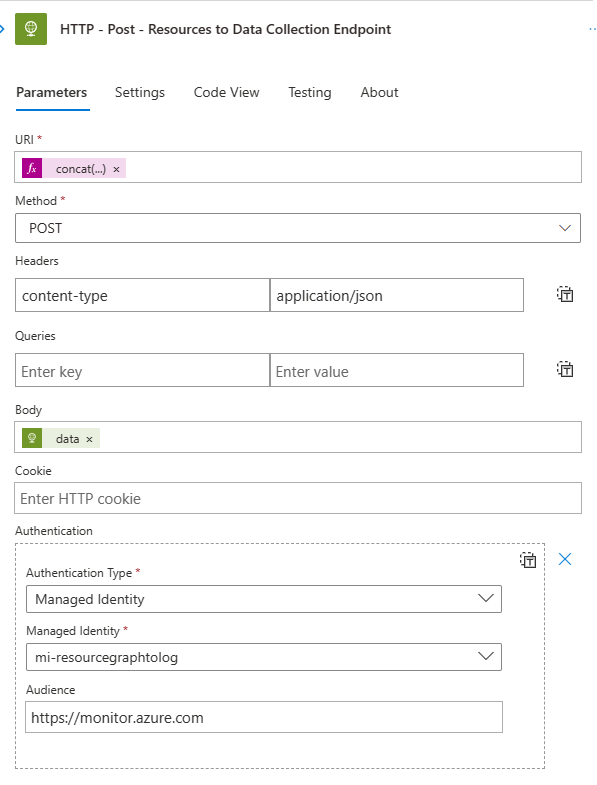
The Result
The data from Azure Resource Graph will now be ingested into the Resources_CL custom table every 15 minutes.
You can query the latest records in the Resource_CL table using the following query:
Resources_CL | summarize arg_max(TimeGenerated,*) by resourceId
The Result looks like this:

You can now start to join the table data with other data in the platform log default tables.
Download
You can find the templates, scripts and Logic App in my GitHub Repository over HERE.